Below is the set up guide on how to preview on Internet Explorer 11 in order to preview animated drawings on the 2020 Software
Room Viewer Setup Instructions
It is recommended that Internet Explorer is the default browser.
Use the How to set up Compatibility for IE 11 for Room View Document.
When you create the room viewer and email the customer, the customer will click on the room viewer link. If ever they receive a 404 error message, this might be due to viewing the room viewer on a different web browser (google Chrome, FireFox, Modzilla, etc.).
If the customer does not want to set their Internet Explorer as the default browser, have them copy the room viewer link at the top of the browser and add it to Internet Explorer address bar.
If it is the first time that the customer is accessing Room Viewer, the customer will have to agree in installing the 2020 3D player. Once agreed, at the bottom of the web browser, a message will appear to install the 2020 3D player. It shouldn’t take too long to install. If ever there is a permission message that appears for the 2020 3D player, please allow it for the player to be installed.
If ever Room viewer is not working properly. Access the gear (settings) icon on the top right of Internet Explorer to Internet Options. In the GENERAL tab, go down to BROWSING HISTORY and uncheck Delete browsing history on exit. Then click on the Delete… button and another window will appear. Make sure that the first 6 options are checked and then click on DELETE, then APPLY and then OK.
Close Internet Explorer and restart the browser again. You might have to set up the Compatibility for 2020.net.
If ever Room Viewer still does work, have the customer wait a good 10 to 15 minutes and try it again.
Please call 2020 Technical Support at 1 866-697-2020 if it is still not working after the 15 minutes wait.

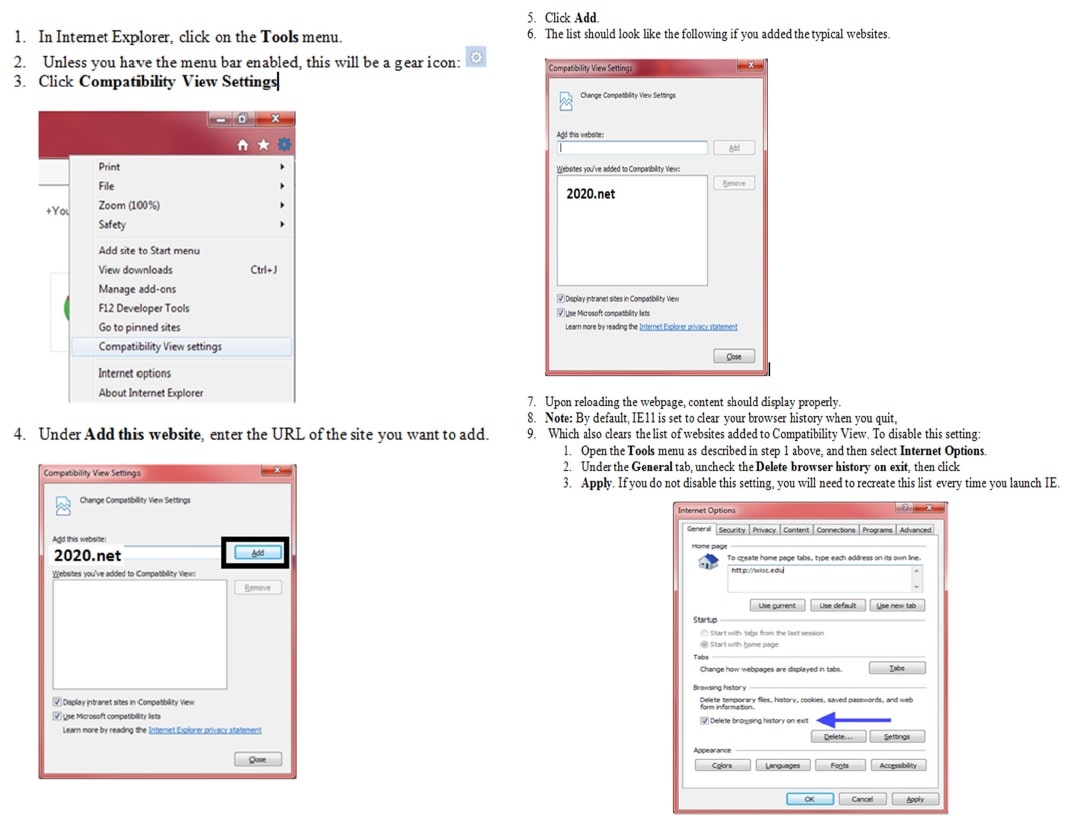







WE ARE SOCIAL